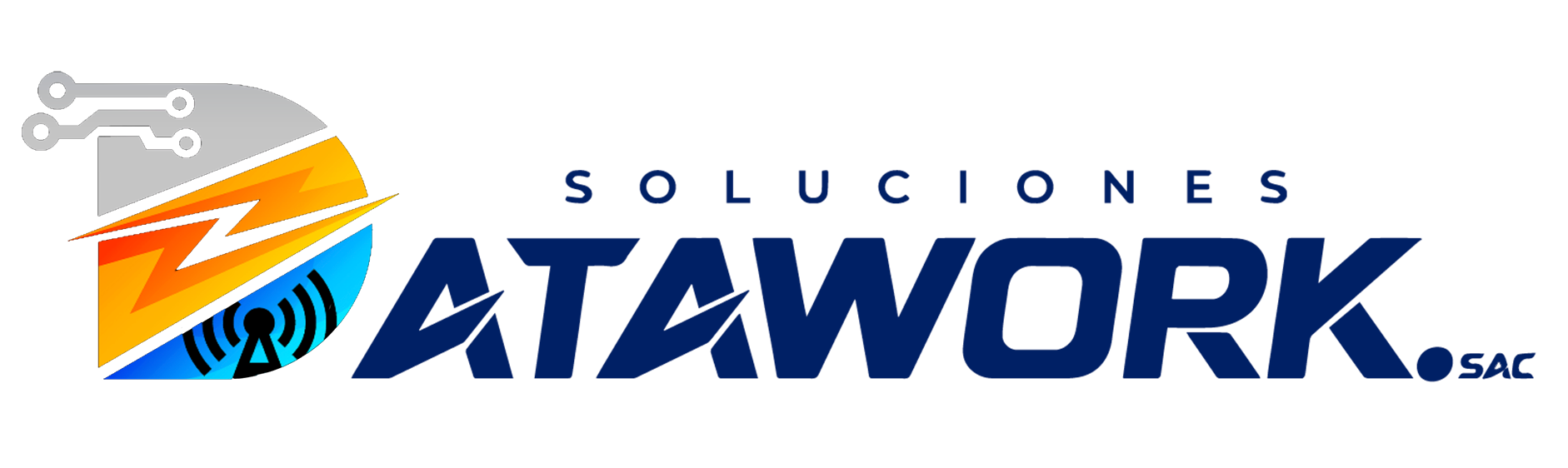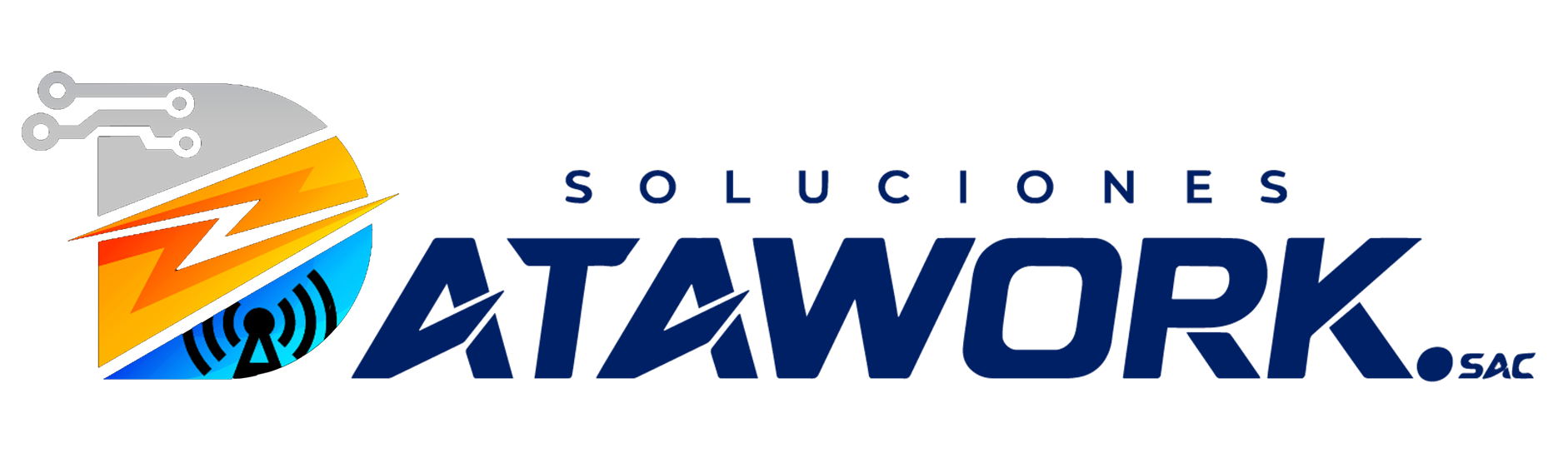You've just found the perfect embroidery design online. You're ready to load it up and watch your machine bring it to life. But then you hit a snag: the file format is wrong. Your machine doesn't recognize it. This is where the magic of conversion comes in, and finding the best DST file converter becomes your top priority. Whether you're a hobbyist making gifts for friends or a business owner fulfilling client orders, dealing with file formats is a fundamental part of the embroidery process. This guide will demystify the DST format, explore your conversion options, and help you choose the perfect tool to bridge the gap between your digital design and a physical, stitched-out masterpiece.
What Exactly is a DST File?
Before we dive into converters, let's understand what we're dealing with. A DST file is not an image you can view like a JPG or PNG. It's a specialized, computerized embroidery file format.
Think of it like this: if a JPG is a picture of a cake, a DST file is the detailed recipe and instructions for baking it. Developed by Tajima, a leading manufacturer of industrial embroidery machines, the DST format has become the universal standard, especially in the commercial embroidery world. It's the lingua franca that most embroidery machines, from older industrial models to modern home units, can read and execute.
The "DST" stands for Data Stitch Tajima. This file contains a precise set of codes that tell an embroidery machine everything it needs to know:
-
Stitch Type and Length: Where to put every single needle drop.
-
Thread Color Changes: Precisely when to stop so you can switch to the next color.
-
Trimming Commands: When to cut the thread between design elements.
-
Sequencing: The exact order in which every part of the design is stitched.
Because it's a final instruction set and not an editable image, converting to DST is often the last step before sending a design to the machine.
Why Would You Need to Convert to DST?
You might need a DST file converter for several key reasons:
-
Machine Compatibility: This is the most common reason. Your embroidery machine might only read specific formats. If you have a Brother machine that loves .PES, a Janome that uses .JEF, or a Pfaff that prefers .PCS, but you've downloaded a .DST file, you'll need to convert it. Conversely, if you create a design in software that outputs a different format, you may need to convert it to DST to send it to a professional embroiderer or use it on a different machine.
-
Editing and Combining Designs: Some software allows you to import a DST, make edits (like resizing or recoloring), and then save it again. You might also combine multiple DST files into a single design layout.
-
Sharing Designs Universally: If you're in the business of selling or sharing designs, providing them in the DST format ensures the widest possible compatibility. It's the most likely format to work on any machine a client might own.
Your Toolkit: Types of DST File Converters
Not all converters are created equal. They generally fall into three main categories, each with its own pros and cons.
1. Online Converters
These are web-based tools where you upload your file, the website processes it, and then you download the converted version.
-
Pros: Incredibly convenient and often free for basic use. There's no software to download or install, making them perfect for a one-off, quick conversion. They are usually very simple to use.
-
Cons: They often lack advanced features. The conversion quality can be hit-or-miss, especially with complex designs. There are also potential security concerns if you're uploading proprietary or paid designs. They usually offer limited control over the final output.
-
Best For: Hobbyists who need an occasional, simple conversion and aren't worried about perfect stitch quality.
2. Standalone Software Applications
These are dedicated programs you install on your computer specifically for embroidery editing and conversion.
-
Pros: This is where you find the best DST file converter tools for serious work. They offer high-quality conversions, extensive editing features (resizing, adding text, fixing stitch angles), and support a huge range of formats. They work offline and give you full control over the process.
-
Cons: They represent a significant investment, with professional-grade software costing hundreds of dollars. They also have a steeper learning curve.
-
Best For: Businesses, professional embroiderers, and dedicated hobbyists who need reliability, quality, and advanced features daily.
3. Built-in Conversion in Digitizing Software
High-end embroidery digitizing software (like Hatch, Embrilliance, or Wilcom) includes powerful import and export functions that effectively act as converters.
-
Pros: The highest quality conversion possible. This software doesn't just change the file extension; it can reinterpret the stitch data for optimal results. It allows for full editing and optimization before saving into the new format.
-
Cons: This is the most expensive option, as you're buying a full digitizing suite, not just a converter. The learning curve is significant.
-
Best For: Design creators, digitizers, and businesses that need to create, edit, and perfect designs from the ground up.
Key Features to Look For in a Converter
Choosing the right tool means knowing what to look for. Here’s a checklist:
-
Input/Output Format Support: Ensure it supports both the format you HAVE (e.g., .EXP, .PES, .JEF) and the format you WANT (.DST).
-
Editing Capabilities: Can you resize, reposition, or recolor the design after conversion? This is crucial for fixing issues.
-
Stitch Editor: The ability to manually add, delete, or adjust individual stitches is a mark of a professional tool.
-
Print Preview: A clear, accurate preview of what the design will look like stitched out, including color blocks.
-
Batch Processing: For businesses, the ability to convert multiple files at once is a massive time-saver.
-
Ease of Use: The interface should be intuitive. If you can't figure it out, you won't use it.
A Step-by-Step Guide to Converting a File
The process is generally straightforward, especially with modern software.
-
Source Your File: Have the original design file (e.g., a .PES file) ready on your computer.
-
Open Your Converter: Launch your chosen software or navigate to the online converter website.
-
Import/Upload the File: Use the "Open" or "Import" function in software, or the "Upload" button on a website.
-
Select Your Output Format: Choose .DST (or Tajima DST) from the "Save As" or "Export" format dropdown menu.
-
Adjust Settings (If Available): This is where good software shines. You might adjust size, density, or underlay settings here.
-
Save/Export the File: Click "Save," "Export," or "Convert." The software will process the instructions and create a new DST file.
-
Transfer and Stitch: Save the new DST file to your USB stick or directly to your machine and do a test stitch-out on scrap fabric!
Conclusion: Unlocking Creative and Commercial Potential
A reliable DST file converter is more than just a simple tool; it's a key that unlocks the full potential of your embroidery machine. It breaks down the barriers of proprietary file formats, giving you the freedom to use any design you can find or create. For the hobbyist, it means more options and less frustration. For the business, it means efficiency, professionalism, and the ability to meet any client's needs.
Investing time in understanding your options and choosing a converter that matches your skill level and ambition will pay for itself in flawless stitch-outs and expanded creative possibilities. Don't let a incompatible file format be the reason a project stalls. Find your perfect converter and start stitching without limits.