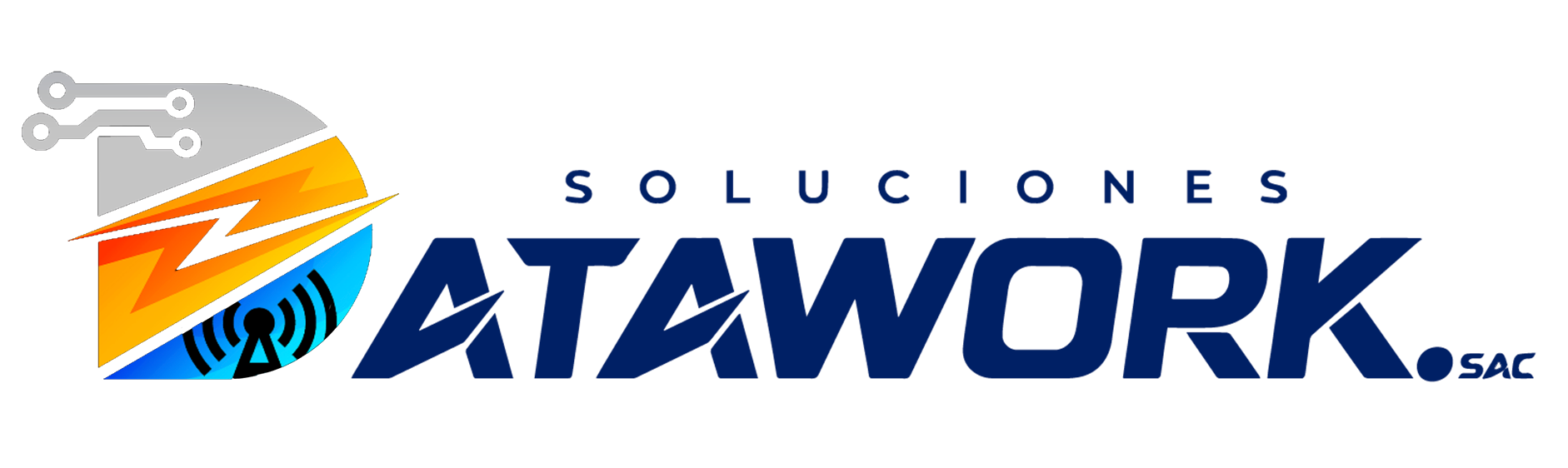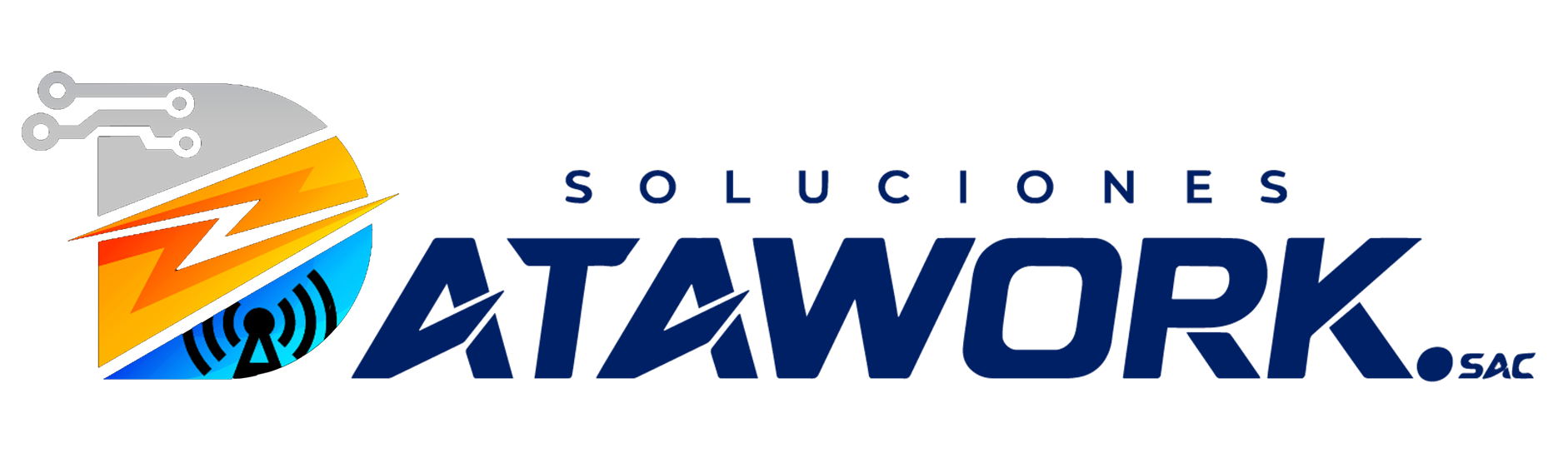Your laptop battery is essential for keeping your device portable and functional. Over time, batteries lose their ability to hold a charge and need to be replaced. If your laptop doesn’t last long on battery power or won’t charge properly, it might be time for a new battery. This guide will walk you through how to replace a laptop battery safely and efficiently.
Why Replace Your Laptop Battery?
Laptop batteries degrade over time. Common reasons to replace your battery include:
-
Battery drains quickly
-
Laptop shuts down unexpectedly
-
Battery won’t charge
-
Overheating or swelling battery
-
Laptop won’t power on without being plugged in
Replacing the battery can extend your laptop’s life and improve performance.
Types of Laptop Batteries
Before replacing, it’s important to know the type of battery your laptop uses:
| Battery Type | Description | Replaceability | Common In |
| Removable Battery | Easily detached from laptop bottom | User-replaceable | Older and business laptops |
| Built-in/Internal Battery | Fixed inside laptop, requires tools | Professional or DIY | Most modern laptops (MacBook, Ultrabooks) |
Tools You Will Need
-
Small Phillips-head screwdriver
-
Plastic pry tool or spudger
-
Anti-static wrist strap (recommended)
-
Replacement battery compatible with your laptop model
How to Replace a Laptop Battery: Step-by-Step
Step 1: Prepare Your Workspace
-
Turn off your laptop.
-
Unplug all cables and accessories.
-
Work on a flat, clean surface.
-
Ground yourself using an anti-static wrist strap or by touching a metal object.
Step 2: Identify Your Laptop Battery Type
-
Check if your battery is removable or built-in.
-
Look for a latch or release button on the laptop’s underside for removable batteries.
-
For built-in batteries, you’ll need to open the laptop case.
Step 3: Remove the Old Battery
For Removable Batteries:
-
Turn your laptop upside down.
-
Slide the battery release latch or press the release button.
-
Carefully lift the battery out.
For Built-in Batteries:
-
Unscrew the back panel screws using the screwdriver.
-
Gently pry open the back panel with a plastic pry tool.
-
Locate the battery – usually a large rectangular pack connected by a cable.
-
Disconnect the battery connector carefully.
-
Unscrew the battery and remove it.
Step 4: Insert the New Battery
-
Place the new battery in the slot.
-
For built-in batteries, reconnect the battery cable securely.
-
Screw the battery (if applicable) and replace the back panel.
-
For removable batteries, simply click it into place.
Step 5: Test the New Battery
-
Plug in the charger and turn on your laptop.
-
Check if the battery is charging and detected by the system.
-
Allow it to charge fully before unplugging.
How to Choose the Right Replacement Battery
When buying a replacement battery, consider:
-
Compatibility: Match the exact model number or part number.
-
Capacity: Higher mAh or Wh means longer battery life.
-
Brand: OEM (Original Equipment Manufacturer) batteries are safest.
-
Warranty: Look for a minimum of 6-12 months warranty.
-
Price: Cheaper batteries may have lower quality or safety risks.
Comparison Table: OEM vs Aftermarket Laptop Batteries
| Feature | OEM Battery | Aftermarket Battery |
| Compatibility | 100% | Usually, but verify model |
| Battery Life | Longer | May vary |
| Safety | High | Depends on brand |
| Warranty | Often 1 year or more | Varies, sometimes shorter |
| Price | Higher | More affordable |
Tips for Maintaining Your New Laptop Battery
-
Avoid charging from 0% to 100% constantly; aim for 20-80% charge cycles.
-
Keep the laptop cool; avoid overheating.
-
Don’t leave the battery plugged in all the time.
-
Use power-saving modes when possible.
-
Calibrate your battery occasionally by fully charging and discharging once.
Frequently Asked Questions (FAQs)
Q1: How do I know if my laptop battery needs replacement?
A: If your laptop battery drains quickly, doesn’t hold charge, or the system shows battery errors, it likely needs replacement.
Q2: Can I replace my laptop battery myself?
A: Yes, if it’s a removable battery. For built-in batteries, DIY is possible with the right tools and care, but professional help is recommended if you’re unsure.
Q3: How long does a laptop battery replacement take?
A: For removable batteries, a few minutes. For built-in batteries, expect 15-30 minutes depending on your laptop.
Q4: Will replacing the battery void my warranty?
A: It depends on your manufacturer’s policy. Check your warranty terms before proceeding.
Q5: What happens if I use a non-compatible battery?
A: It may not fit properly, can cause charging issues, or damage your laptop. Always use compatible batteries.
Conclusion
Knowing how to replace a laptop battery can save you time and money, helping you keep your laptop running longer. Whether your laptop has a removable battery or a built-in one, following the correct steps ensures a smooth and safe replacement process.
Always use the right replacement battery, handle components carefully, and maintain your battery well to maximize its lifespan. If you feel unsure about any step, don’t hesitate to seek professional assistance.