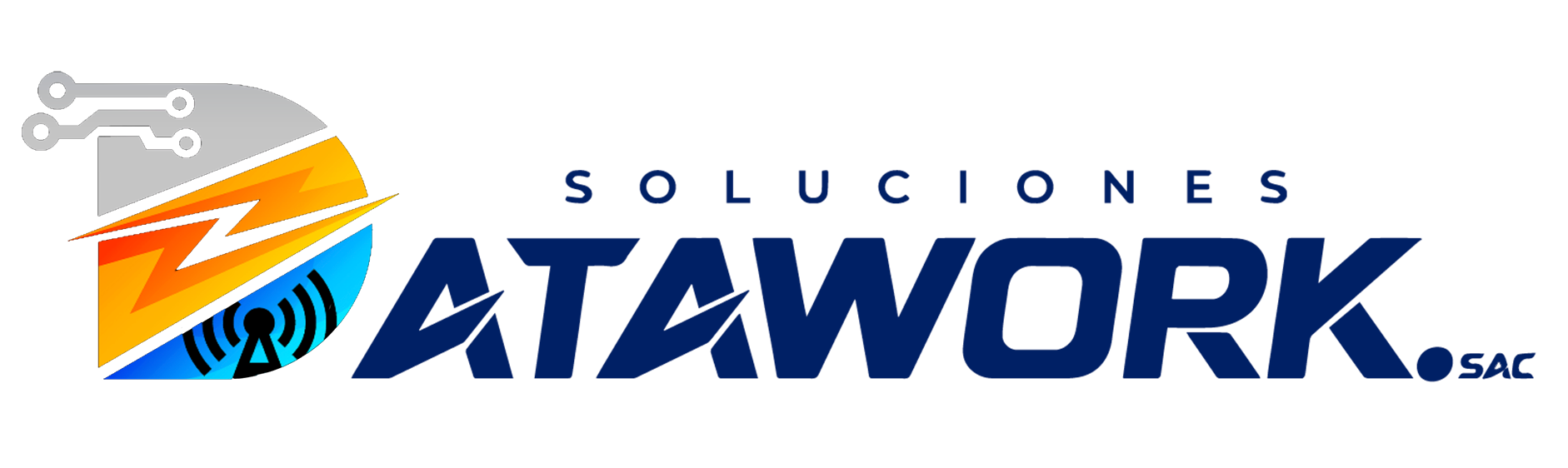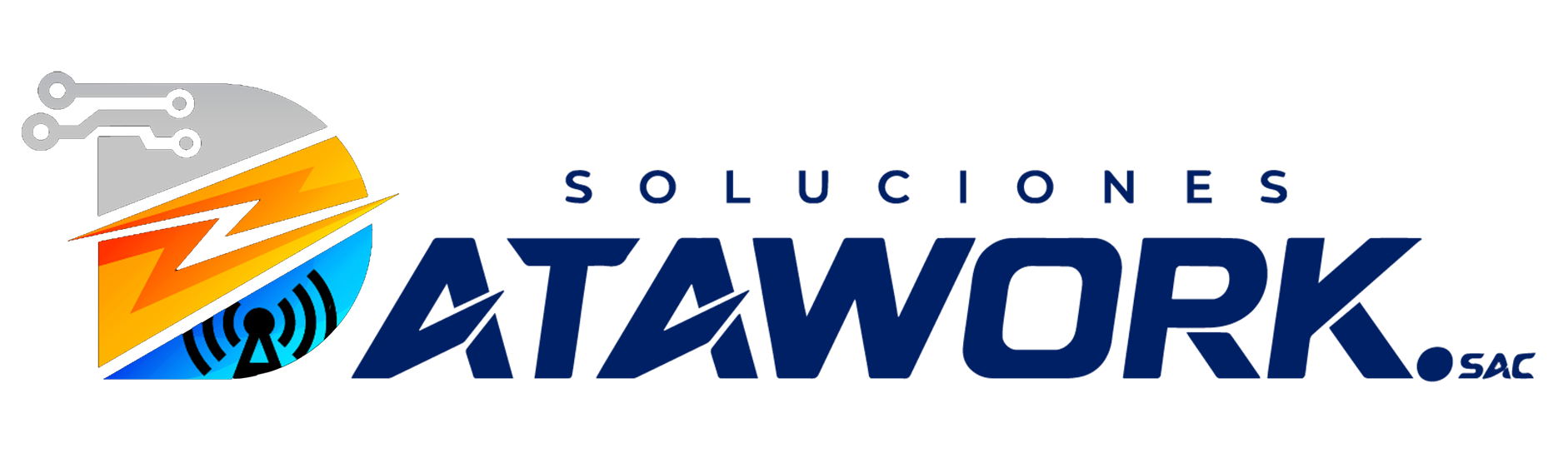In today’s data-driven world, businesses rely heavily on tools like Power BI, Google Analytics, and Salesforce to make informed decisions. While each platform provides valuable insights independently, connecting them can give you a 360-degree view of your business performance. Imagine analyzing website traffic, marketing campaigns, and sales pipelines all in a single interactive dashboard that’s the power of integrating Power BI with Google Analytics and Salesforce.
In this blog, we’ll walk you through step-by-step guidance on connecting Power BI to Google Analytics and Salesforce, share tips to avoid common mistakes, and explain why mastering this skill is a game-changer for data professionals. If you’re looking to learn this professionally, a reputed Power BI Course in Chennai can provide the structured learning environment and expert guidance you need.
Why Connect Power BI to Google Analytics and Salesforce?
Before we dive into the technical steps, let’s understand why this integration is essential:
-
Unified Data Analysis – Instead of switching between platforms, you can consolidate marketing, sales, and website metrics into a single dashboard.
-
Time Efficiency – Manual data exports from multiple platforms are time-consuming. Integration automates the process.
-
Better Decision Making – Visualize trends and correlations between web traffic and sales performance in real-time.
-
Customizable Reporting – Power BI allows you to create interactive dashboards that suit your business goals.
Learning how to integrate these platforms professionally, especially in a hands-on environment, is where institutes like FITA Academy excel. Their practical approach ensures you can translate classroom learning into real-world scenarios.
Step 1: Connecting Power BI to Google Analytics
Google Analytics stands out as one of the leading tools for monitoring website traffic and user behavior. Here’s how you can pull data from it into Power BI:
-
Open Power BI Desktop – Start by opening your Power BI Desktop application.
-
Get Data – Click on “Get Data” in the Home tab and select Online Services > Google Analytics.
-
Sign in to Google Account – A login window will seem, asking you to sign in to your Google account. Ensure you have permission to access the Analytics data.
-
Select Your Account, Property, and View – After logging in, choose the relevant account, property, and view.
-
Choose Dimensions and Metrics – Power BI allows you to select specific metrics (e.g., sessions, bounce rate) and dimensions (e.g., source, medium).
-
Load Data – Click “Load” to import the data into Power BI. You can also choose “Transform Data” if you want to clean or filter it before loading.
Pro Tip: Start small. Pull key metrics first, then expand your dashboard gradually. This prevents system overload and keeps your visuals clear and actionable.
Also Read: What Are the Benefits of Power BI for Real-Time Data Monitoring?
Step 2: Connecting Power BI to Salesforce
Salesforce is a CRM powerhouse, storing critical sales, customer, and pipeline data. Integrating it with Power BI gives your dashboards actionable business insights:
-
Open Power BI Desktop – Navigate to the “Home” tab.
-
Get Data – Click “Get Data” and select Online Services > Salesforce Objects or Salesforce Reports, depending on what you want to import.
-
Login Credentials – Enter your Salesforce login credentials. Ensure your account has API access enabled.
-
Select Data Objects or Reports – Power BI will list all objects and reports available in Salesforce. Pick the ones relevant to your analysis.
-
Load Data – Load the data directly or transform it using Power BI’s Power Query Editor for cleaning, filtering, and shaping.
-
Create Relationships – If you are connecting Salesforce data with Google Analytics, establish relationships between datasets to ensure your dashboard is accurate.
Pro Tip: Use Salesforce Reports for predefined KPIs like opportunities won, lead conversion, or sales pipeline stages. This simplifies your Power BI dashboard creation.
Step 3: Combining Data and Creating Interactive Dashboards
Once both datasets are connected, you can:
-
Merge Google Analytics metrics (like website traffic, user behavior) with Salesforce data (like leads and sales).
-
Create visualizations such as line charts, bar graphs, or KPI cards to monitor performance.
-
Set up filters to drill down into specific campaigns, regions, or product lines.
This integration is ideal for marketing analysts, sales managers, and business intelligence professionals who need a holistic view of business performance.
Also Read: What Are the Challenges of Data Connectivity in Power BI?
Step 4: Automating Refreshes
One of Power BI’s major advantages is automated data refreshes. Set up scheduled refreshes so that your dashboards always reflect the latest data:
-
Publish your report to Power BI Service.
-
Go to the dataset settings and configure scheduled refresh frequency.
-
Ensure your credentials for Google Analytics and Salesforce are up-to-date for seamless automation.
Automation not only saves time but also ensures your decision-making is always based on real-time insights.
Step 5: Avoid Common Pitfalls
While connecting Power BI to Google Analytics and Salesforce is straightforward, beginners often make these mistakes:
-
Pulling too much data at once, causing slow performance.
-
Ignoring data transformation, which can result in inaccurate visuals.
-
Forgetting to update credentials, causing dashboard errors.
-
Mixing metrics and dimensions incorrectly, leading to misleading insights.
Structured training can help you avoid these pitfalls efficiently. Institutes offering Salesforce Training in Chennai often cover best practices, ensuring your dashboards are reliable and insightful.
Benefits of Learning Power BI Integrations
Mastering Power BI integrations offers multiple benefits:
-
Career Growth – Professionals with Power BI and CRM integration skills are in high demand.
-
Enhanced Analytics Skills – You’ll learn how to connect, clean, and visualize data from multiple sources.
-
Practical Experience – Hands-on training gives you confidence to handle real-world business scenarios.
-
Competitive Advantage – Employers prefer candidates who can combine business intelligence tools with marketing and CRM insights.
Connecting Power BI to Google Analytics and Salesforce opens a world of possibilities. From consolidating marketing and sales data to building interactive dashboards, the integration empowers professionals to make data-driven decisions confidently.
Whether you’re aiming to become a business analyst, data scientist, or marketing analyst, these integrations give you the tools to stand out in today’s competitive landscape. For a comprehensive learning experience, enrolling in a reputable training institute in Chennai ensures that you receive guidance, mentorship, and structured learning paths that accelerate your professional growth.