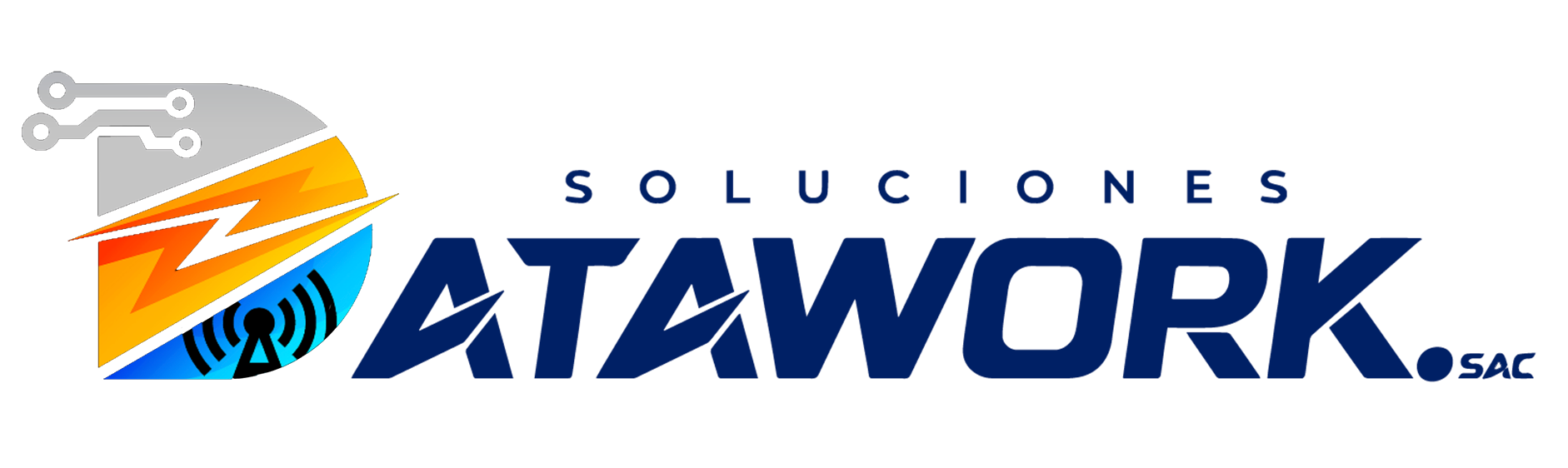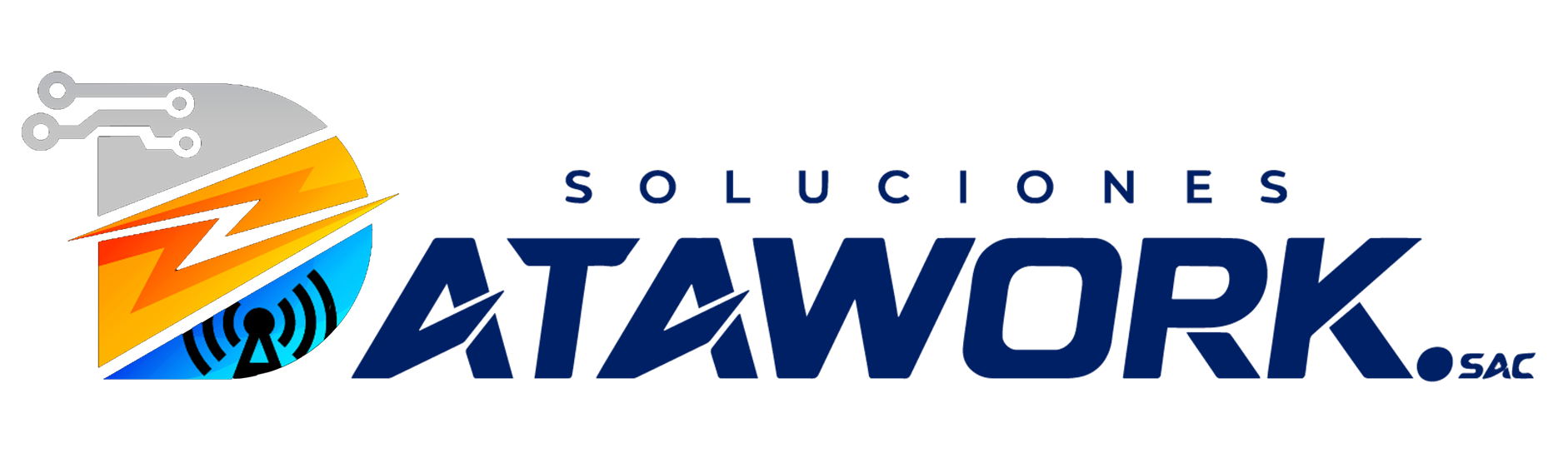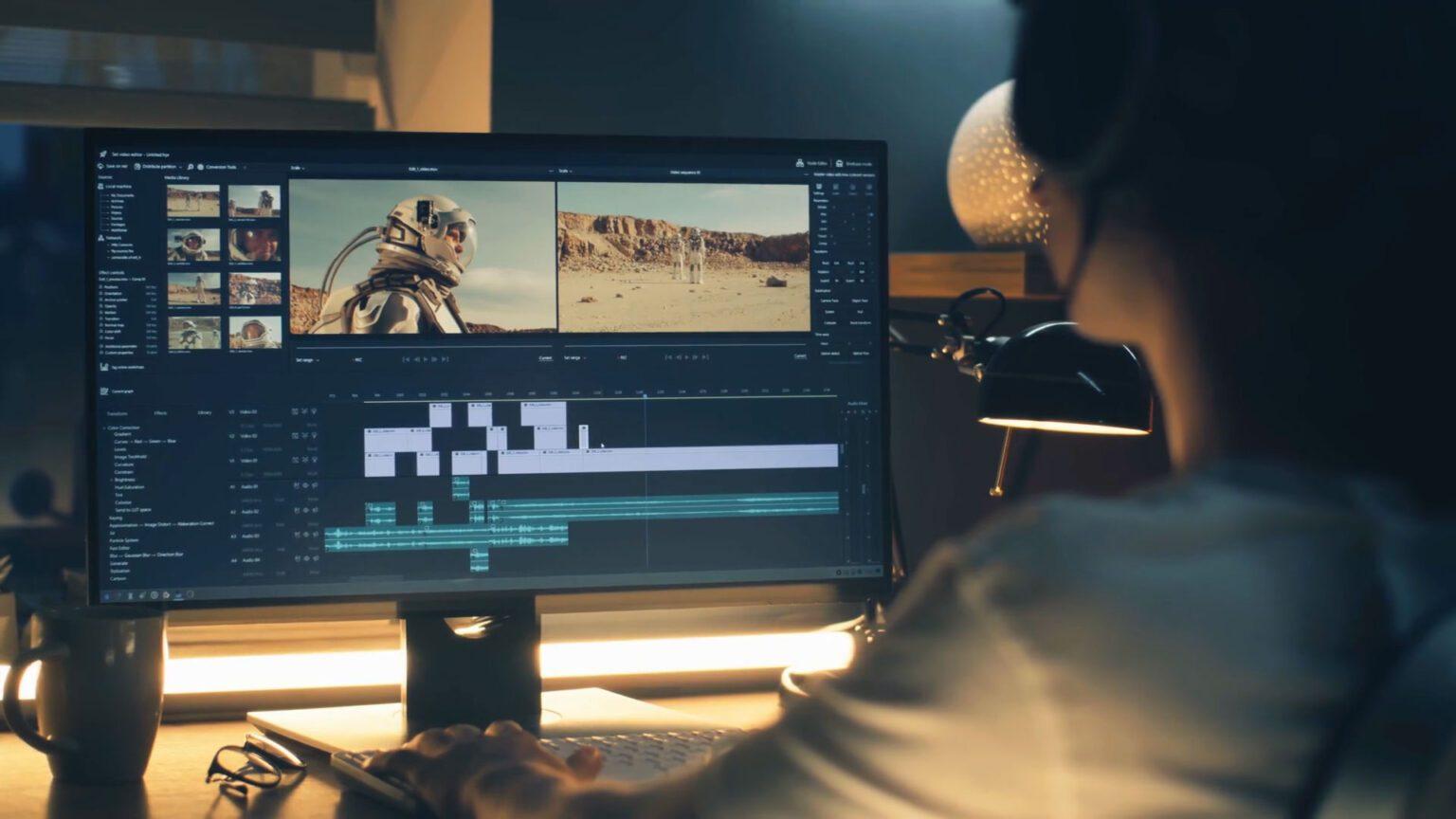In today’s world, subtitles are more than just a convenience—they’re an essential part of creating content that’s accessible, engaging, and discoverable. Whether you're a content creator, business, or educator, creating subtitles for videos can significantly increase their reach and impact. But creating professional-level subtitles can be time-consuming and difficult—unless you have the right tools.
That’s where Longshort Clip comes in. Longshort Clip is a powerful, user-friendly platform designed to help you create subtitles for your videos professionally, in no time. From auto-generating subtitles to advanced editing tools, this platform has everything you need to take your video content to the next level.
In this post, we’ll walk you through the process of using Longshort Clip to unlock professional subtitling, step by step, and show you how to make your videos more accessible and engaging.
Why You Should Add Subtitles to Your Videos
Before we dive into the how, let's quickly look at why subtitles are so important for video content:
-
Accessibility: Subtitles ensure that your videos are accessible to people who are deaf or hard of hearing, as well as those who speak different languages.
-
Increased Engagement: Studies show that videos with subtitles get more views and higher engagement—especially on social media, where many users watch videos on mute.
-
SEO and Discoverability: Adding subtitles helps search engines index your video content better, increasing its chances of appearing in search results and gaining organic reach.
-
Global Reach: Subtitles break language barriers and allow you to engage an international audience.
-
Better Retention: Subtitles help viewers better understand and retain information, which is especially important for educational and tutorial content.
Subtitles are key to creating more professional, impactful, and inclusive content. Now, let’s explore how Longshort Clip can help you add professional-level subtitles to your videos with ease.
Step 1: Sign Up and Get 60 Free Credits
To get started with Longshort Clip, you first need to sign up for an account. The platform is quick and easy to register for, and as a new user, you’ll receive 60 free credits. These credits are the perfect way to explore Longshort Clip’s premium features, such as:
-
Auto-generate subtitles
-
Advanced subtitle editing tools
-
High-quality export options
These 60 free credits allow you to try out the full functionality of the platform without committing any money upfront. You’ll get a feel for the tool and see how it can benefit your video production process.
Step 2: Upload Your Video
Once you’ve signed up and logged in, it’s time to upload your video to Longshort Clip. The platform supports various video formats, including MP4, MOV, and more. Simply click on the “Upload Video” button, choose your video file, and it will automatically appear in the editor.
Longshort Clip’s interface is clean and intuitive, so you won’t get bogged down with confusing options. Just upload your video and you’re ready to move on to the next step!
Step 3: Auto-Generate Subtitles with Advanced Speech Recognition
One of the most powerful features of Longshort Clip is its auto-generate subtitle tool, powered by advanced speech recognition technology. This feature takes the audio from your video and automatically generates accurate subtitles, synced with the video’s audio.
Here’s how to use it:
-
After uploading your video, click on the “Auto-Generate Subtitles” button.
-
The system will listen to your video’s audio and automatically transcribe the speech into text. It’s fast and highly accurate, especially for clear speech.
-
Once the subtitles are ready, they will be automatically synced with the audio, so you don’t have to worry about timing them manually.
This feature saves you hours of work, allowing you to add subtitles to your video in just a few minutes.
Step 4: Edit and Customize Your Subtitles
While the auto-generated subtitles are a huge time-saver, Longshort Clip gives you the flexibility to fine-tune them and make them look professional. Here’s what you can do:
-
Edit Text: If the tool misinterprets a word or sentence, you can easily edit the text.
-
Adjust Timing: Ensure your subtitles appear at the correct time. You can shift the timing of each subtitle to match the audio exactly.
-
Style Your Subtitles: Customize the font, size, color, and position of your subtitles. You can even add a shadow or outline to ensure the text stands out against busy backgrounds.
-
Add Effects: Add bold, italic, or underline to certain words, or apply text animations for a more dynamic effect.
With these customization options, you can ensure your subtitles look polished and match your video’s style and branding.
Step 5: Preview Your Video
Once you’ve made the necessary edits, it’s time to preview your video to see how the subtitles look in real-time. Longshort Clip lets you play the video with the subtitles on-screen so you can catch any errors, adjust timing, and ensure everything is aligned properly.
Take this opportunity to:
-
Double-check that the timing is perfect.
-
Make sure the subtitles are easy to read—especially on smaller screens (mobile devices).
-
Ensure the style and design match your video’s overall look and feel.
A final preview gives you the chance to make tweaks and ensure everything is ready before exporting.
Step 6: Export Your Video with Subtitles
When you’re happy with your subtitles, it’s time to export your video. Longshort Clip gives you two options for exporting:
-
Burned-In Subtitles: This option burns the subtitles directly into the video. The subtitles will be visible to all viewers, no matter what platform they’re watching on. This is the best option for social media and video-sharing platforms like YouTube, Instagram, and Facebook.
-
Separate SRT File: If you prefer to keep your subtitles as a separate file (for platforms like Vimeo or YouTube that allow viewers to toggle subtitles on/off), you can export them as an SRT file.
Additionally, with your 60 free credits, you can access higher-quality export options, such as HD or 4K resolution—perfect for professional-grade videos.
Step 7: Maximize Your 60 Free Credits
The 60 free credits that come with your Longshort Clip account are perfect for unlocking premium features:
-
Auto-Generate Subtitles: Use your credits to generate accurate subtitles with ease.
-
Advanced Export Options: Unlock high-resolution exports for professional-quality videos.
-
Customization: Use credits to access more advanced subtitle styling features and effects for a unique look.
These credits are a great way to explore the full power of Longshort Clip without spending a dime.
Conclusion: Unlock Professional Subtitling with Longshort Clip
Longshort Clip provides you with all the tools you need to create professional subtitles for your videos quickly and easily. With features like auto-generate subtitles, advanced editing tools, and high-quality export options, you’ll be able to create engaging, accessible videos in no time.
And with 60 free credits to get you started, there’s no better time to unlock professional subtitling and take your videos to the next level.